Installing
Windows
Automatic
To install Millennium on windows, we use a PowerShell installer script. To run the script, open PowerShell, paste the following command, and press enter.
This installer is entirely open source and we encourage the community audit the source code.
Millennium is entirely portable, and the following script doesn't change any system configuration.
iwr -useb "https://steambrew.app/install.ps1" | iex
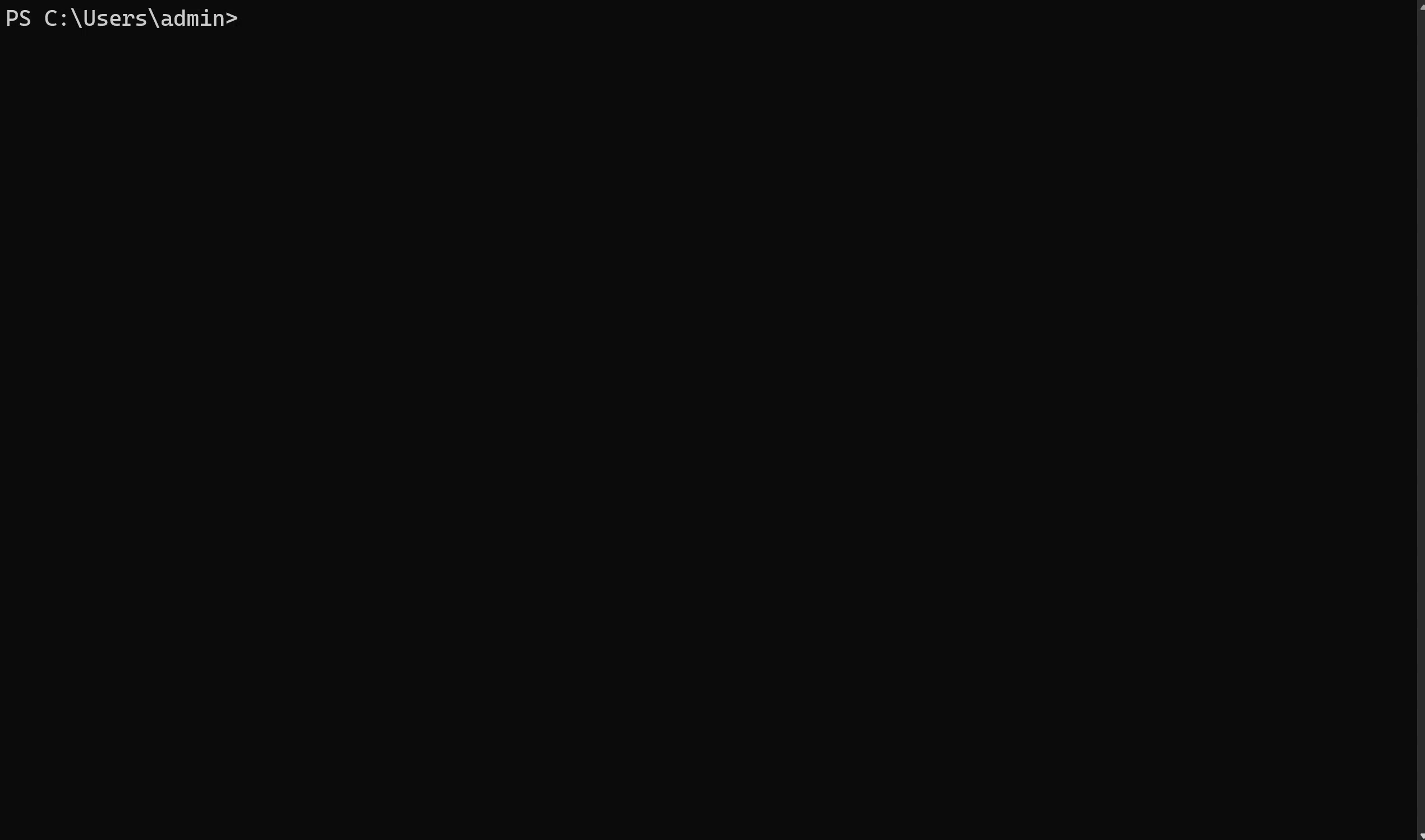
Manual
Start by downloading the Millennium's Windows assets from this repository under the name millennium-v0.0.0-windows-x86_64.zip. Simply put all files into your Steam directory, which you can find by running the PowerShell command below
(Get-ItemProperty -Path "HKLM:\SOFTWARE\WOW6432Node\Valve\Steam" -Name "InstallPath").InstallPath
Linux
Like to see Millennium apart of your distributions user package repository? Anyone is permitted to package Millennium and upload it to your favorite package manager; Just keep in mind solely you will maintain said package.
Steam Snap & Steam Flatpak are Unsupported
Automatic
Shell (pre-built binary)
This installer is entirely open source and we encourage the community audit the source code.
curl -fsSL "https://raw.githubusercontent.com/SteamClientHomebrew/Millennium/main/scripts/install.sh" | sh
You can then run Steam with Millennium from ~/.millennium/start.sh
Manual
Start by downloading the Millennium's Linux assets from this repository under the name millennium-v0.0.0-linux-x86_64.tar.gz. Extract and put all files in ~/.millennium/. Then make the following files executable
~/.millennium/ext/data/cache/bin/python3.11(Used to manage plugin packages; is not daemon)~/.millennium/ext/bin/millennium~/.millennium/start.sh
by running chmod +x path/to/file
You can then run Steam with Millennium from ~/.millennium/start.sh
Optionally, you can also add ~/.millennium/ext/bin/ to $PATH to be able to globally run Millenniums config CLI, although you can alternatively just configure Millennium from Steam's UI (Steam -> Settings -> Plugins & Updates & Themes)